It’s impossible to imagine our booking systems without email notifications.
Using BOOQ BLUE™ you can send automatic email notifications to your customers, staff, and admins. By using shortcodes you can also improve the quality of your email notifications subject and body. Also, you can add attachments to your emails. These attachments include: Custom added PDF’s URL or customers own uploaded PDF using Custom forms.
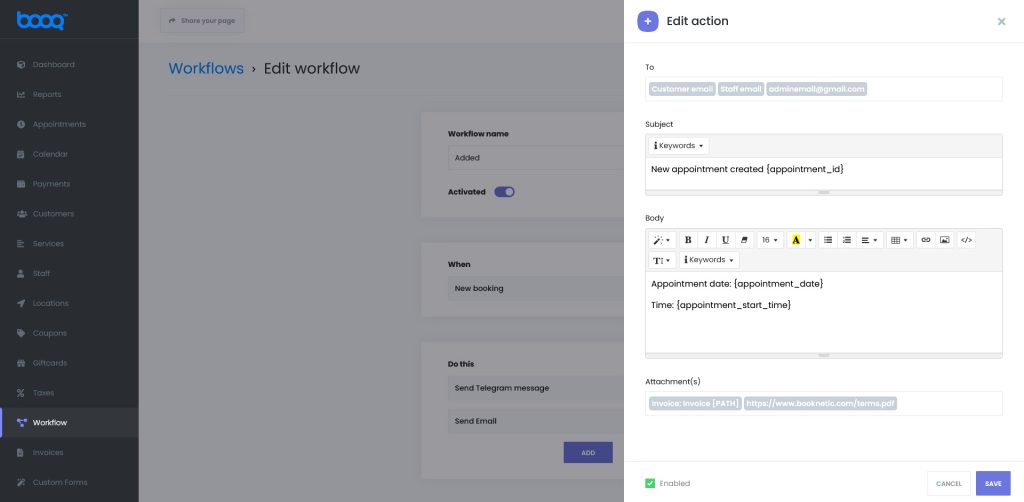
You can send notifications using all of the available actions in the Workflow module.
Sending email notifications when a new appointment is added
When your customers book an appointment you can send a predetermined email message. With this, you will be aware of your every reservation.
Sending email notifications when the appointment is rescheduled
When your customers change the date of their appointments by using the customer panel your email address will receive a notification. With this, you will be aware of any changes made within appointments.
Sending email notifications when an appointment is canceled or status changed
When your customers change the status of their appointments or cancel them by using the customer panel your email address will receive a notification. With this, you will be aware of any changes made within appointments. Here you can send various notifications using filters based on the appointments’ previous and present status. For example, if a Customer cancels an appointment that was approved, send a notification to my account.
Sending email notifications when N minutes left before the appointment (reminder)
Here you can send reminders to your email address with any possible configuration. For example, send the notification 1 hour before the meeting and Zoom link when 15 minutes left.
Sending email notifications N minutes before/after the appointment
After the appointment ends, you can send any content of notifications to those addresses which you added beforehand. Using this type of notification you can get feedback related to your appointment with customers and improve the quality of your business.
Sending email notifications when a new customer is created
You can send a notification whenever a new customer is created. If your Customer panel is active, you can send the Customer Panel’s URL, customer’s email, and generated password credentials by email. You can use all the shortcodes related to customers on it.
Mail Configuration on BOOQ BLUE™
There are two options for email configuration: WordPress and SMTP.
WordPress email configuration
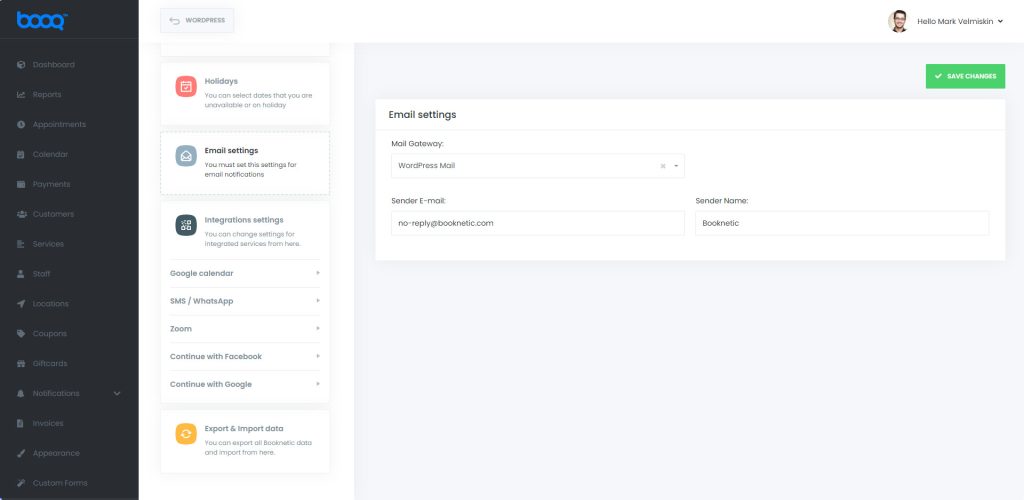
To provide WordPress email configuration, write your WordPress e-mail and set a Sender Name. That is all that you need to do!
SMTP Configuration
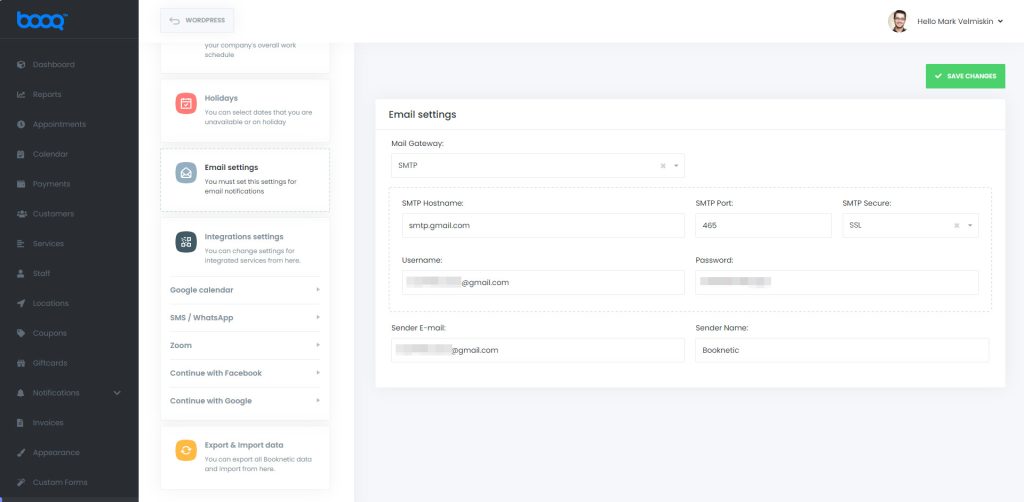
You will need to enter SMTP host and mail information for the SMTP Mail gateway and set a Sender Name. We have shown you how to set up Gmail SMTP in detail in our documentation.
When writing Email notifications text content you can use the provided Shortcodes. Some of the Shortcodes are Appointment date, Customer name, Custom inputs, Zoom meeting URL, etc… Using Shortcodes you will achieve more improved results.


