With BOOQ BLUE™ you can design your front-end booking panel to suit your business colors in any way you like. There are seven styles available: Default, Brown, Red, Green, Blue, Purple, Pink. You can choose one of the styles you want or create a new template from scratch. Simply select and click on the CHOOSE button in front of the panel to change the panel’s look.
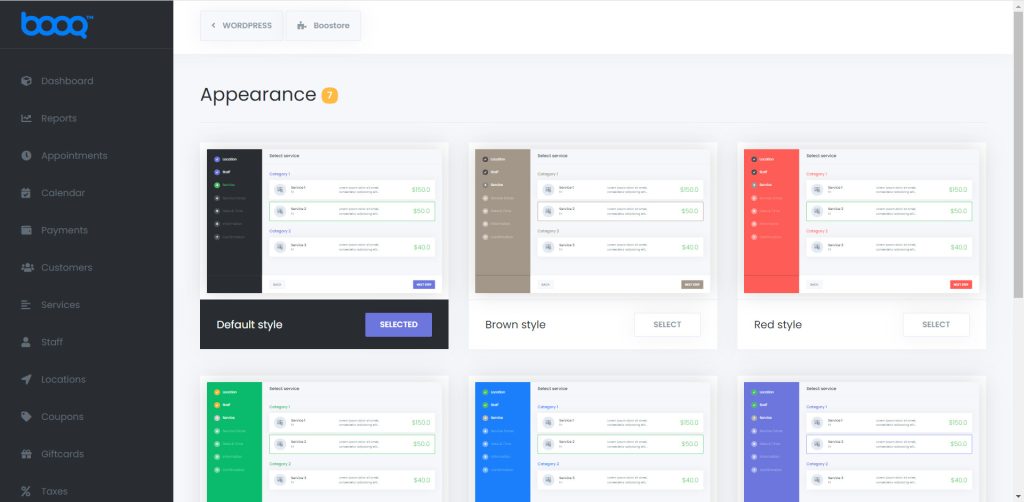
If you need a style that is not available, click on the Create new style box below to add a unique style.
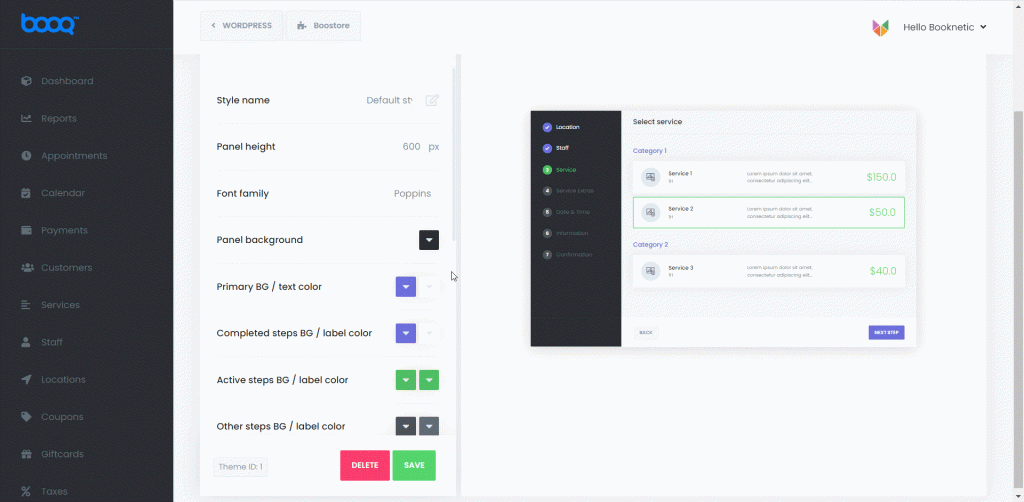
You will see the default colors in the popup panel. First, give a name to the style and change the appropriate colors. As the colors change, you can visually see how the panel looks on the right side, so you can create the style you want in a very comfortable way.
Once you have set the colors, you will be able to create a style by clicking on the SAVE button. Then you can find the style in the list and click on the CHOSE button.
You can also click on that style in the list to edit styles.
To delete a style, find the style in the list and click on it. In the Edit panel, click the DELETE button at the bottom to delete the style. The selected style cannot be deleted, so change the style first, and then try deleting it.


