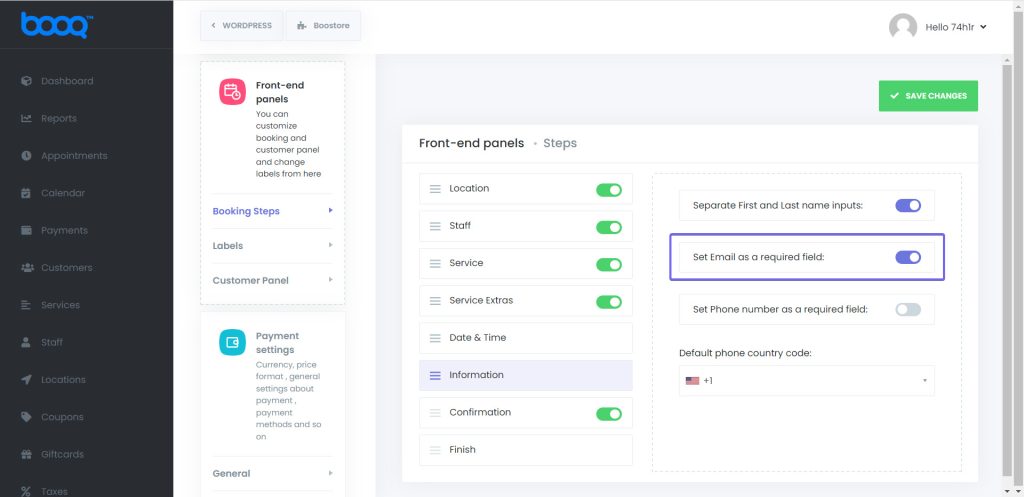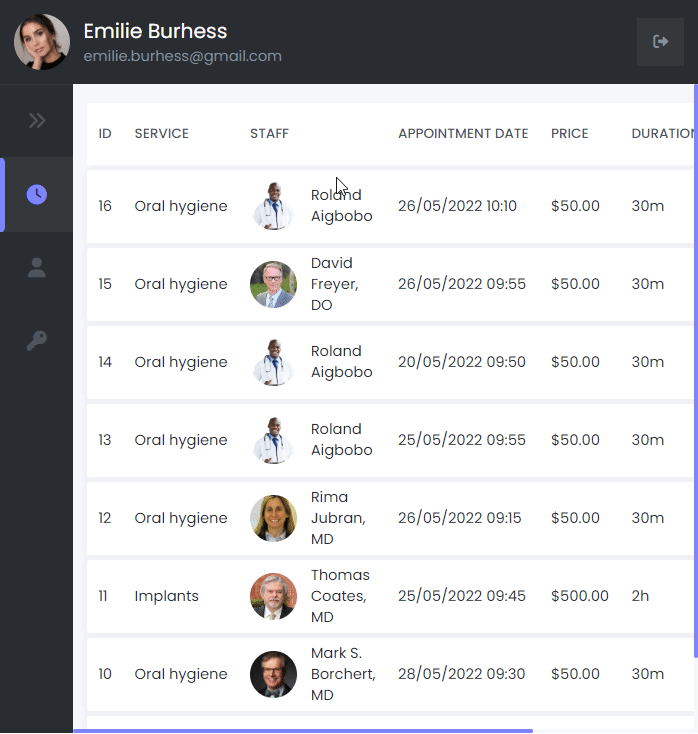
The Front-End Customer panel allows your customers to manage their appointments or to make changes to their appointments. Thanks to the front-end customer panel, your customers will be able to create their profiles and make changes to their profiles.
Please note that the customer panel is not for booking appointments. You need to configure the booking block so that your customers can book appointments without logging in to your website.
How to enable and configure the Front-end customer panel in BOOQ BLUE™.
Firstly, you need to add [booknetic-cp] shortcode on the page where you want to configure your customer panel. Or if you are using Gutenberg, just search for the Customer panel and click it to add.
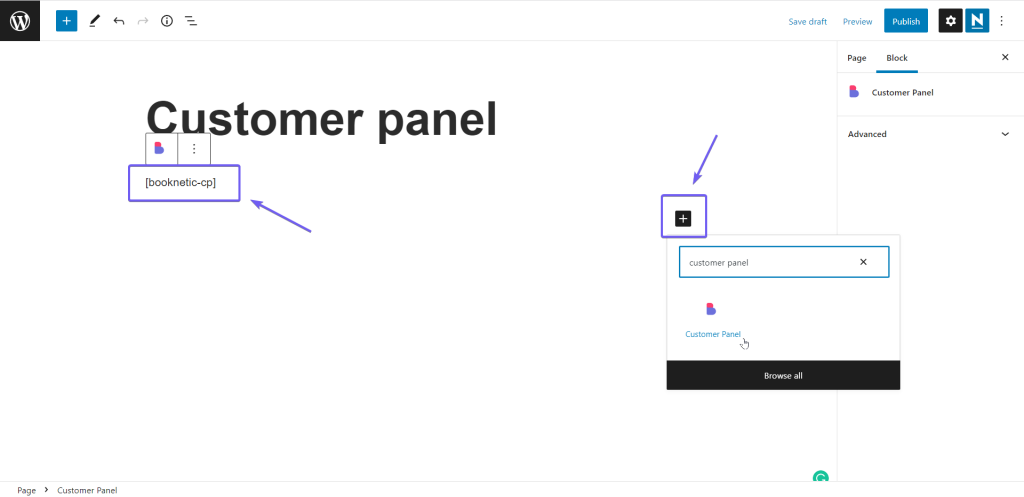
After setting your Front-end Customer Panel page, you will need to enable the Front-end Customer Panel option. For this purpose, you are supposed to go through this directory: Settings > Front-end panels > Customer Panel and Enable Customer Panel. After enabling Customer Panel, you choose the page in which you set up the Front-end Customer Panel.
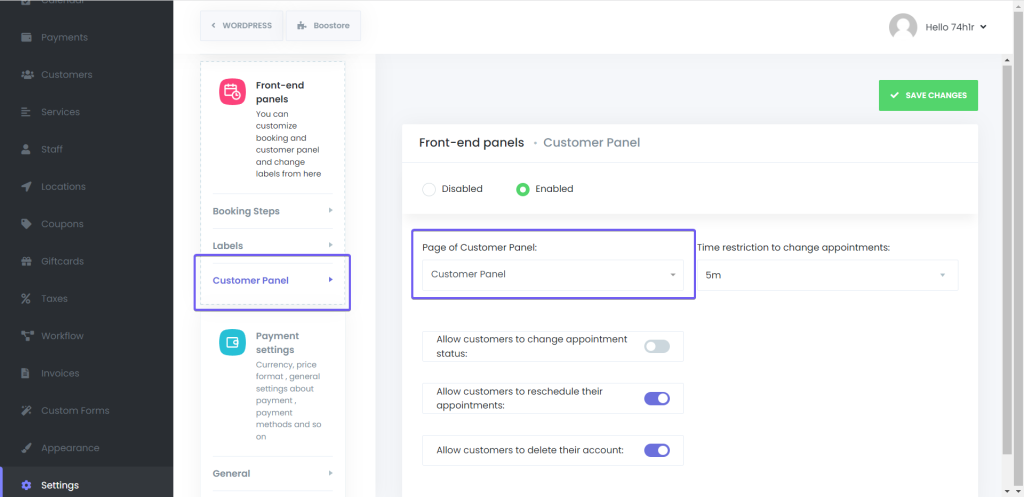
In this section, you can determine the authorities that you can give your customers about their accounts. These include the following.
- Allow cusomers to reschedule their appointments.
- Allow customers to cancel their appointments.
- Allow customers to delete their accounts.
Also, you need to enable the option called “Create a new wordpress user on new booking”Otherwise WordPress users for Booknetic customers will not be created.
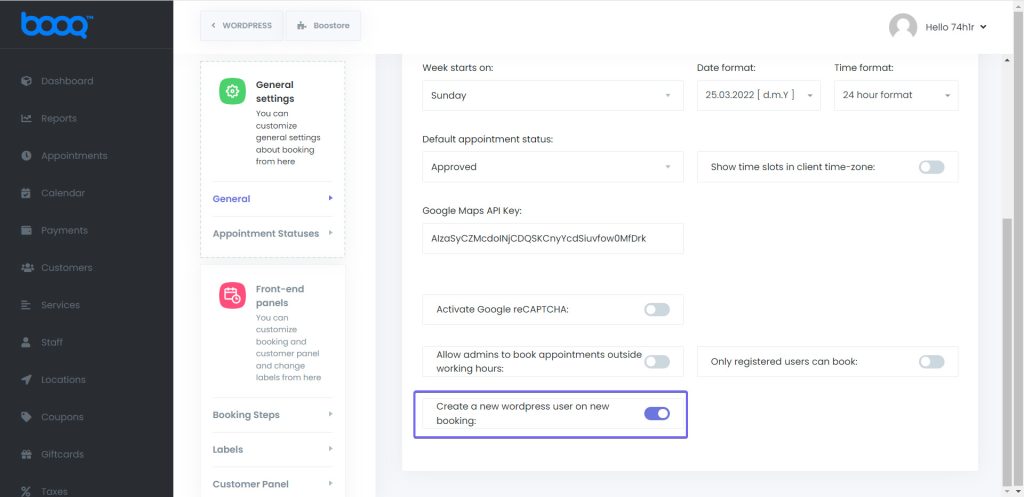
Username and Passwords of Customers for Front-end panel
Customer panel is ready, now let’s create the workflow to send new customer notifications. Create a new workflow and select the “New customer created” event and any notification action you want.
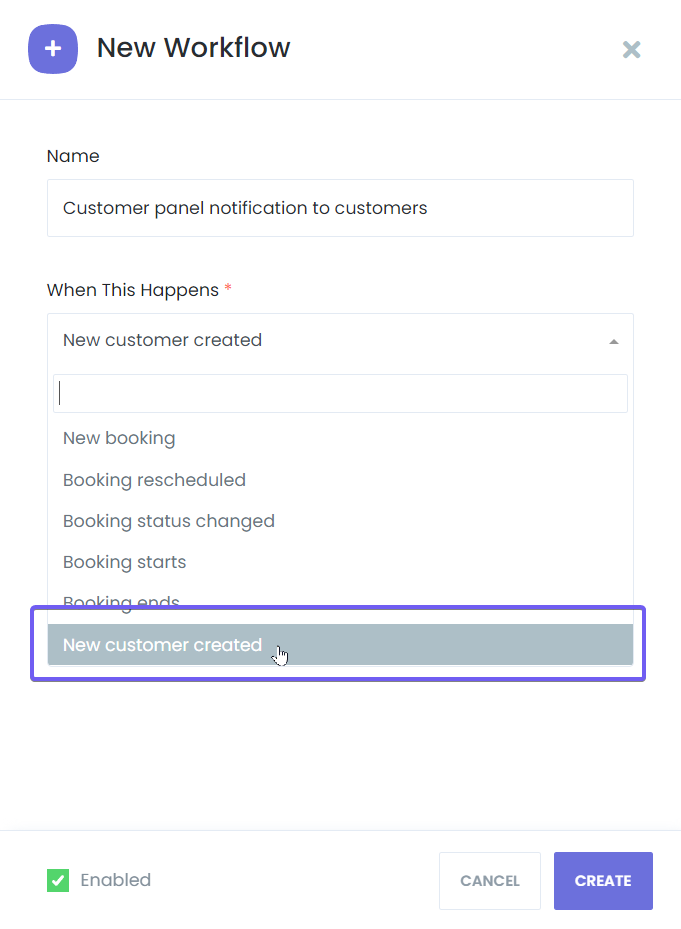
Add the proper keywords on your notification template, select the Customer for the “To” section, and click to Save.
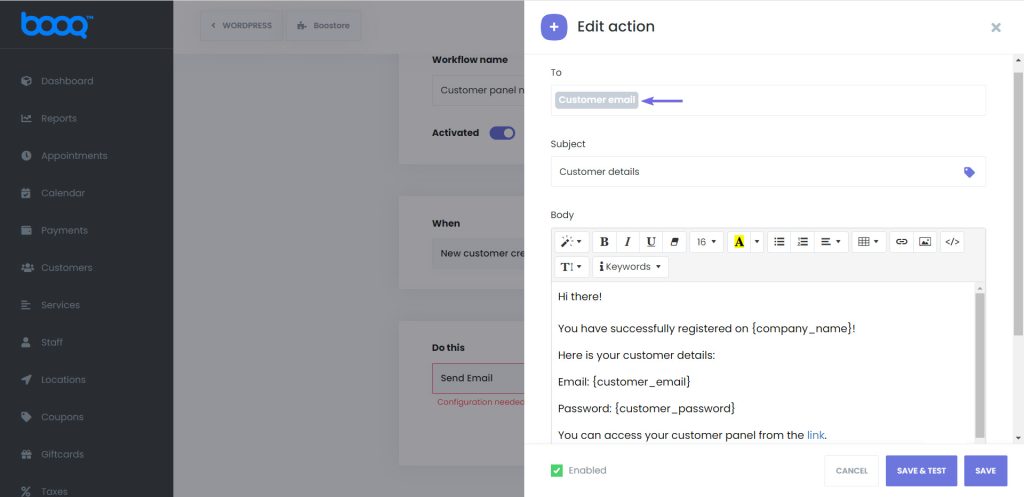
Thus, when the unregistered customer makes an appointment on your website, the random password will be generated and sent to the customer via notifications.
Customers will be able to access the customer panel for changing their passwords and managing their appointments.
Please keep in mind that, as far as the email of your customers will be also their username, you will need to make an email address field is a required field for the correct configuration of your Front-end Customer Panel.