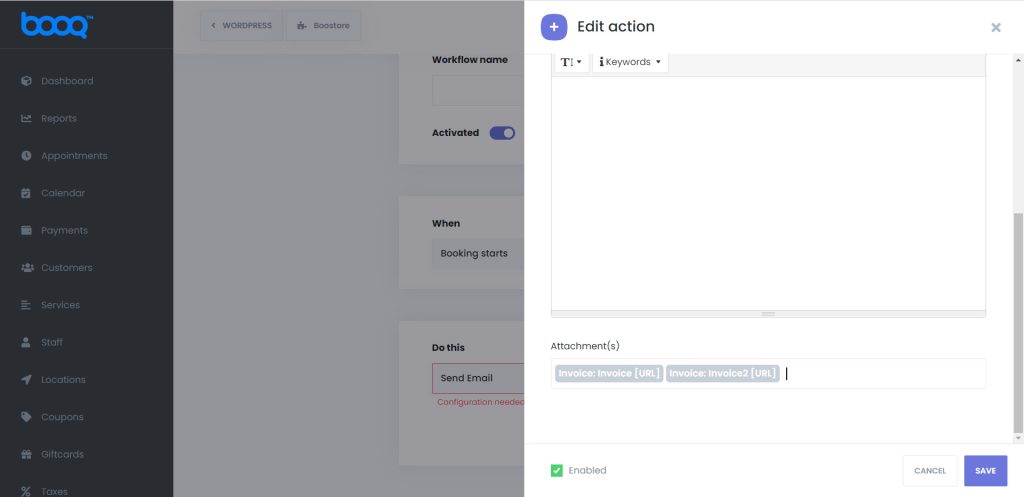With BOOQ BLUE™ you will have a chance to send invoices about your services. However, preparing invoices is quite a complex and time taking task. With the BOOQ BLUE™ Invoice feature, everything will be created automatically and fast in PDF format.
Why are Invoices important?
Invoice Basics
An invoice includes the customer and seller’s name and contact statistics, an outline of the offerings or items rendered, the value in keeping with the item, and the total quantity due. Invoices commonly also encompass a payment due date, a bill range, and a preferred price technique.
Getting Paid
Invoices assist a company in getting paid completely and on time. It can be hard to receive a commission without a proper bill. Companies usually demand receipt of a detailed invoice before disbursing payments. Payment phrases can help a corporation accumulate receivables quickly.
For example, an agency may additionally say that charge is due upon receipt, within 30 days of receipt or 60 days receipt. Including a late fee coverage on a bill – for example, late payments are a concern to a $20 price – can also help make certain activate charges.
Establishing Legal Rights
Invoices provide proof that products and services are delivered and establish a company’s right to price. If a customer doesn’t pay, an agency can use contracts and invoices to legally reveal to a courtroom of law that it’s owed price. Likewise, the enterprise can keep copies of invoices and amounts paid to contractors and vendors to establish that it finished its contractual obligation for payment.
How to enable the Invoice feature?
Creating invoice
For creating an Invoice, we just need to click Add Invoice button and prepare a new Invoice for ourselves.
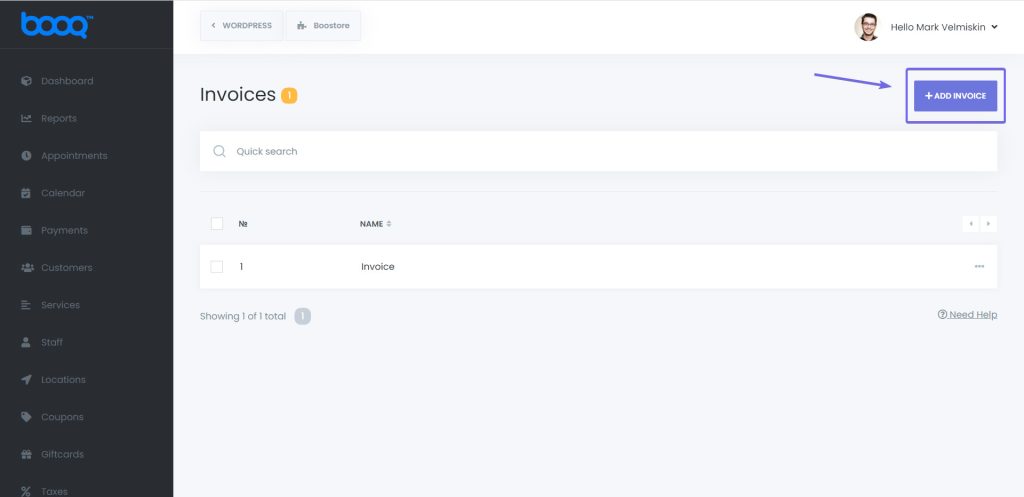
By clicking the Keywords, you can display all the keywords you can use on Invoices to show the proper data. You can download and preview PDF files to check if everything is fine or not. Also, you can import your HTML template as an Invoice by clicking the Code view.
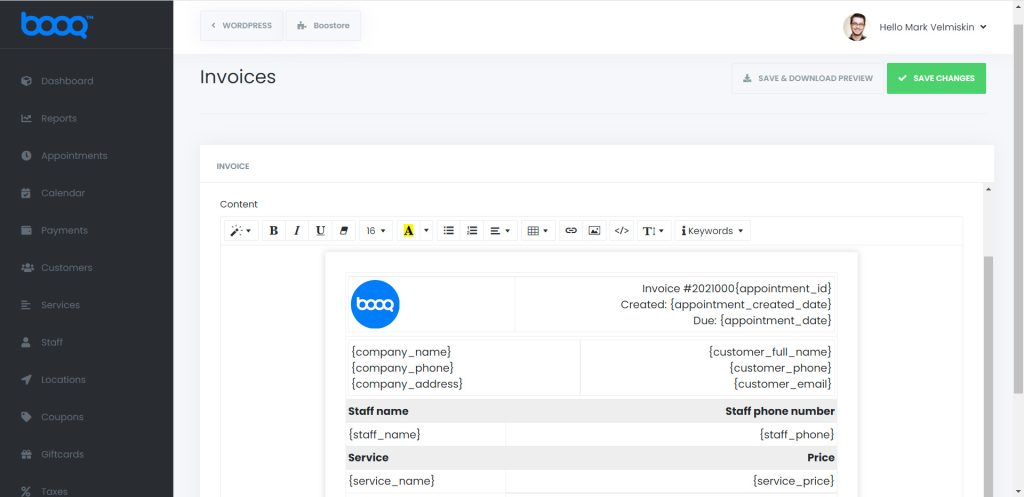
Adding Invoices to Notifications.
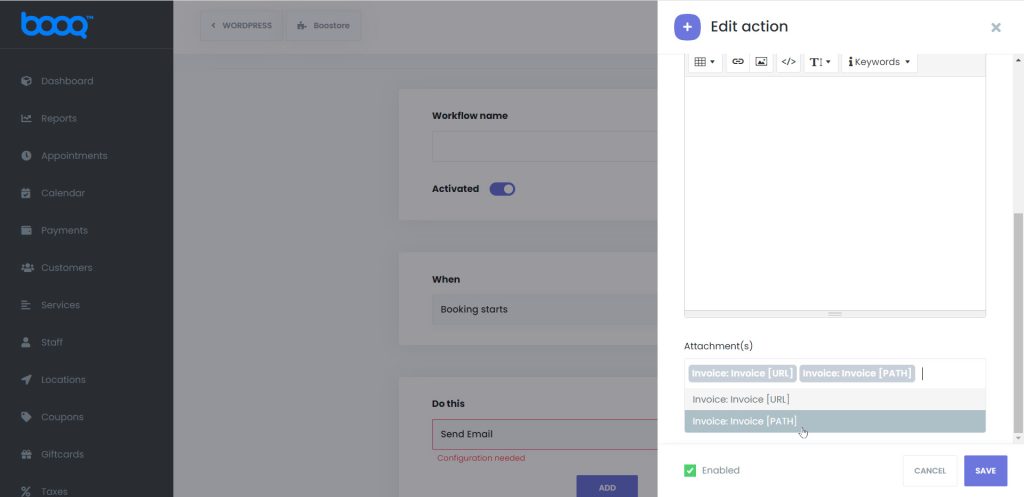
After creating and saving invoices, we need to add invoices as an attachment to notifications. We can add invoices to all kinds of notifications very easily. For this purpose, we go to the Workflow module > Edit the proper action > Add your invoice as an URL or PATH.
At the bottom of the notification template box, there is a section called Attachment(s). In this section, we choose which Invoice we want to add and save notification settings. That is all.
It is also possible to attach multiple Invoices to your notification actions.