BOOQ BLUE™ supports multi-locations. If your company is located simultaneously in several locations, you can combine them on a system by adding each separately. You can accept separate reservations for each place. You can add staff for locations, compare your locations and create a rating program to create competition among them.
Just click the ADD LOCATION button to add a new location.
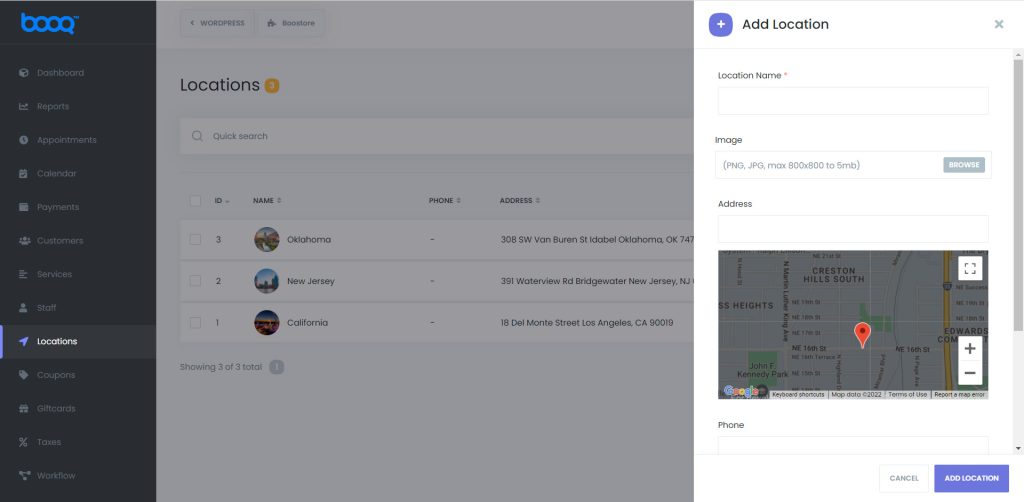
Please enter the location’s name, add an image, write the Address, and choose it from the map in the opening window. Enter the phone number and note a short description.
How to get Google Map API and make it work?
1. You need to go to Google Cloud Platform;
2. Click the Projects;
3. Choose the NEW PROJECT at the opening window;
4. Give a name to the new project;
5. Then click to VIEW at Notifications;
6. Click the menu, then APIs & Services > Library;
7. You need to search for the Maps Javascript API and enable it;
8. Click the Menu > APIs & Services > Credentials;
9. You need to click to CREATE CREDENTIALS and choose the API key;
10. Lastly, you need to copy the API key from the opening pop-up and paste it to Settings > General Settings > Google Maps API Key.


