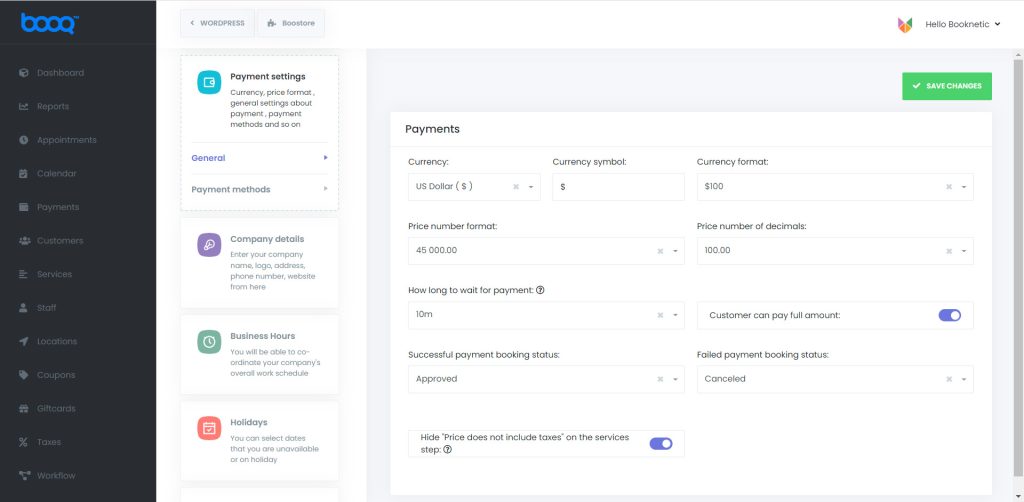
Currency:
Here you can choose the currency used by your business.
Default value: USD ($)
Currency symbol:
Regardless of the currency you choose, you can use any currency symbol you want.
Currency format:
You can specify the currency format. There are four types of currency formats:
- $100
- $ 100
- 100$
- 100 $
Default value: $100
Price number format
You can specify the Price number format with these settings. There are four types of formats:
- 45 000.00
- 45,000.00
- 45 000,00
- 45.000,00
Default value: 45 000.00
Price number of decimals
From here, you can specify how much the price will be rounded after the comma.
Default value: 100.00 ( 2 decimals)
How long to wait for payment
Sometimes customers fail with their payment. With the help of this feature, if your customers fail to pay for any reason, the system will wait for the customer for the timeframe you choose, and the timeslot chosen by the customer will be kept busy. If the customer cannot make the payment within this period, this timeslot will be free again, and other customers will be able to make appointments for this timeslot.
Customers can pay the full amount
With the deposit payments feature, your customers can book the services by only paying the deposit fee. However, if you activate this option, your customers can pay the full-service fee in addition to the deposit fee if they wish.
Successful and failed payment booking status
After the system waits for the customer, it must make a decision about the appointment status when the time is up. In this case, the appointment status is automatically determined when the payment is successful or unsuccessful in accordance with the selected setting.
Hide “Price does not include taxes” on the services step
If you enable this option, it allows you to show “Price does not include taxes” on the services and extra services steps.
Payment methods
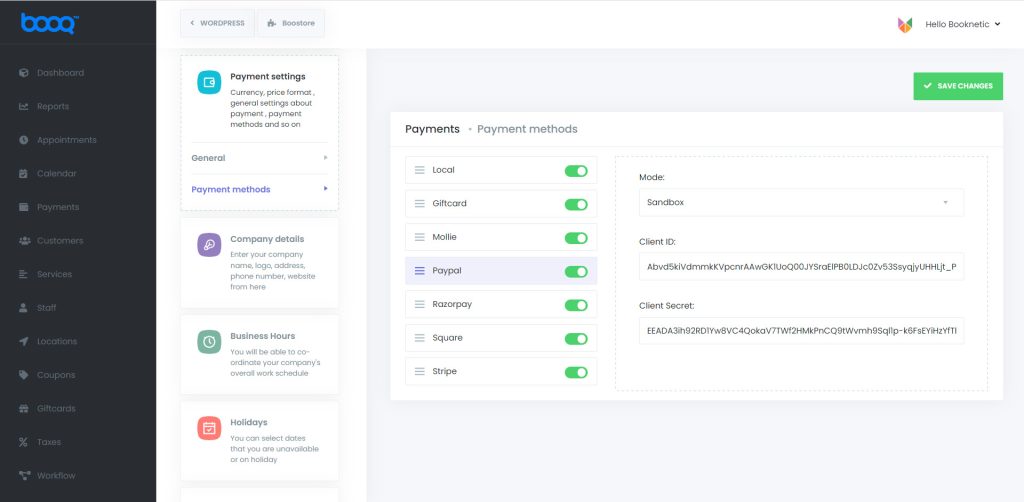
If you disable the payment method, customers won’t see this choice when booking an appointment and paying for it. Otherwise, if you activate this option, you must create Apps on these payment gateways. Here are the links for those payment gateways.
Stripe: Create Application
PayPal: Create Application
Mollie: Create Application
Square: Create Application
Razorpay: Create Application
You can also try the Sandbox Mode if you want to test the payment. After the successful test, you can change the Sandbox mode to the Live mode.
Payment methods must support the currency you choose in Settings > Payment settings > General!
Giftcard: By using the Giftcard payment method you can allow your customers to make appointments without paying only but only use the Giftcard balance. Giftcards can only be used for paying the entire amount or the deposit amount.
Local payment: It is a payment method that does not require any online payment among payment methods. If you use this payment method, your customers will make appointments without making any payments. If you want to receive appointment payments from your customers in person, this payment method will suit you.
WooCommerce: One of the most used payment methods in WooCommerce. This is because it contains thousands of payment gateways. You can install and use any payment gateway supported by Woocommerce.


