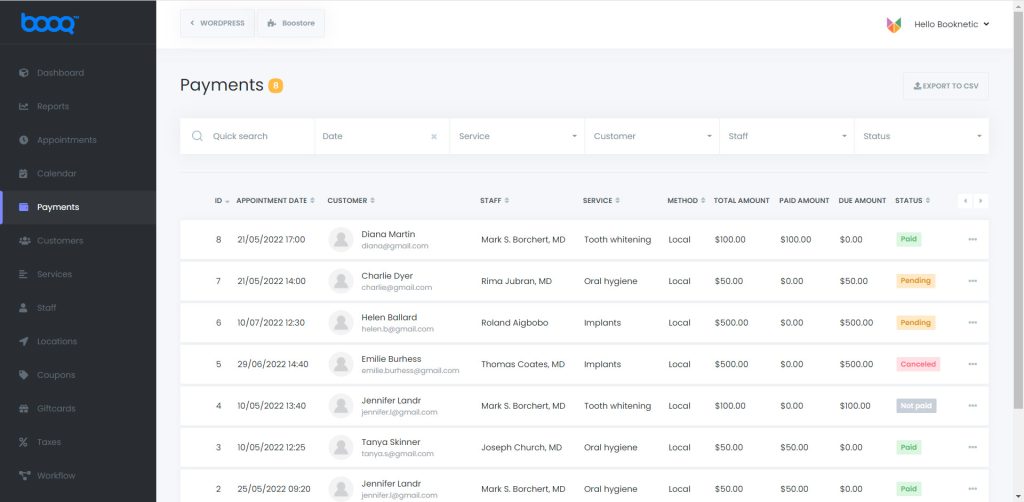
Here you will see the complete list of payments. You can find any payment you want with convenient filters and search options. You can also make a convenient column view through ASC or DESC order.
If a customer completes a payment when booking, the payment status will be Paid in green.
If customers select the local payment option when booking, the payment status will remain Pending. When an employee receives a payment from the customer, the employee needs to find the payment in the list, click on the three-dot at the end of the payment raw, click the info button, and edit the payment status.
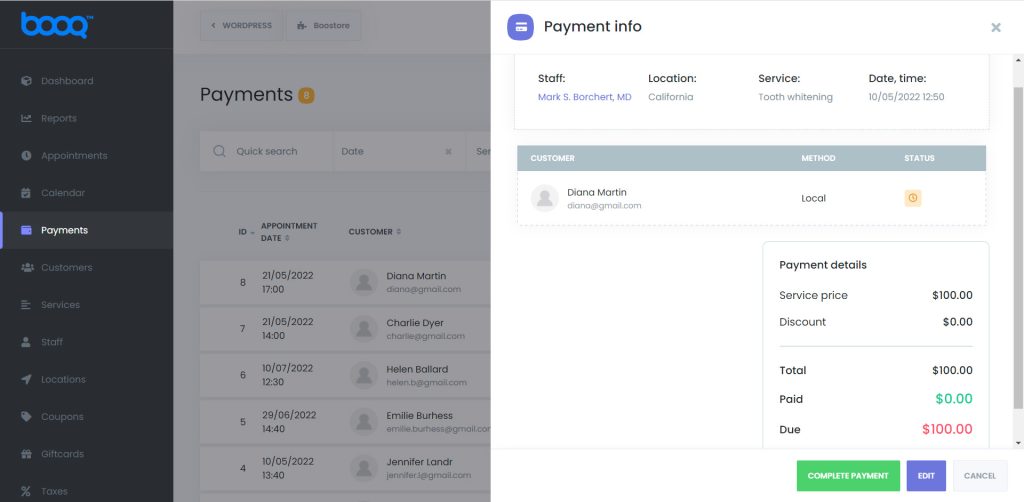
And click on the EDIT button to change the status of the payment.
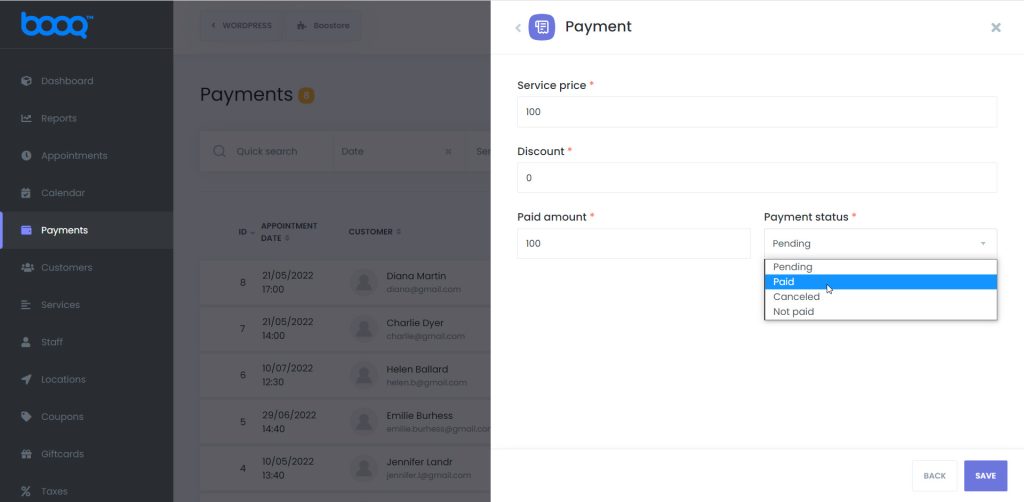
If you receive the full payment, you can mark your status as Paid. Otherwise, by noting the payment amount, you can save the status as Pending till the rest of the payment is paid. The choice is yours.


