As a service provider, you need your clients to remember their appointments. Missed appointments cost you time and money and turn an organised, fully booked day into an unproductive nightmare. It will always be beneficial for you to inform and remind your customers about the appointment in advance.
You can use the Reminders feature for your SMS, E-mail, and Whatsapp notifications to inform your customers in advance using BOOQ BLUE™.
The most common reason for missed appointments is that the client forgets the appointment time. Aside from the inconvenience, these represent several lost opportunities.
A reminder in the form of a simple text message can dramatically reduce these lost opportunities by as much as 90%. Therefore, if you have an opportunity to inform your customers in advance, do so immediately.
Decrease your waiting time
With automated Reminder notifications, you can inform your customers about the appointment before and after. Your customer will be reminded of the right to change the appointment time or cancel his appointment with this reminder.
Welcome Clients
In some cases, your clients may be busy, which may cause them to forget their appointment time. By automating communication and allowing clients to respond at their convenience, you can dramatically improve response rates.
Long-term clients may be embarrassed by missing an appointment, so a gentle reminder makes it easier to keep appointments.
For example, we want to set an email reminder 10 minutes before the appointment starts. To do that first let’s create a workflow.
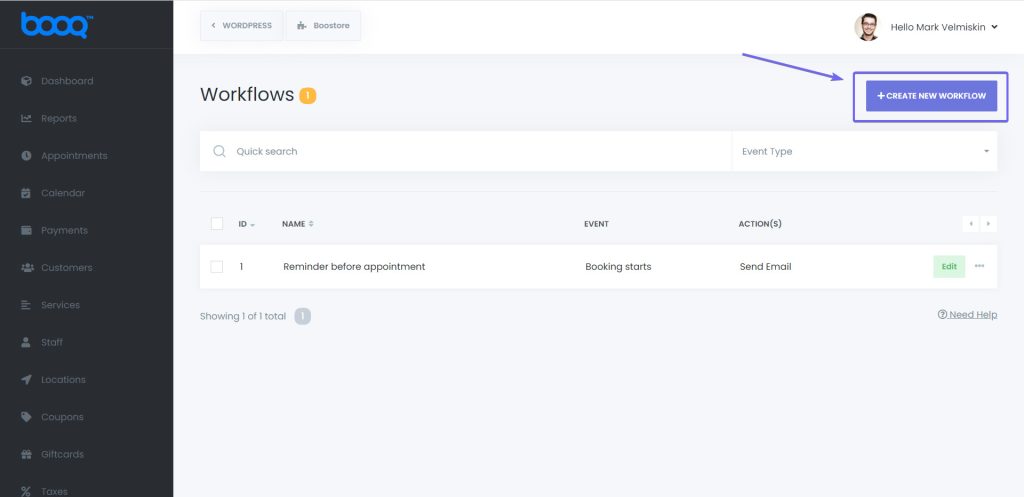
Then name our workflow and select “Booking starts” as well as the action which is “Send Email” or any action you want.
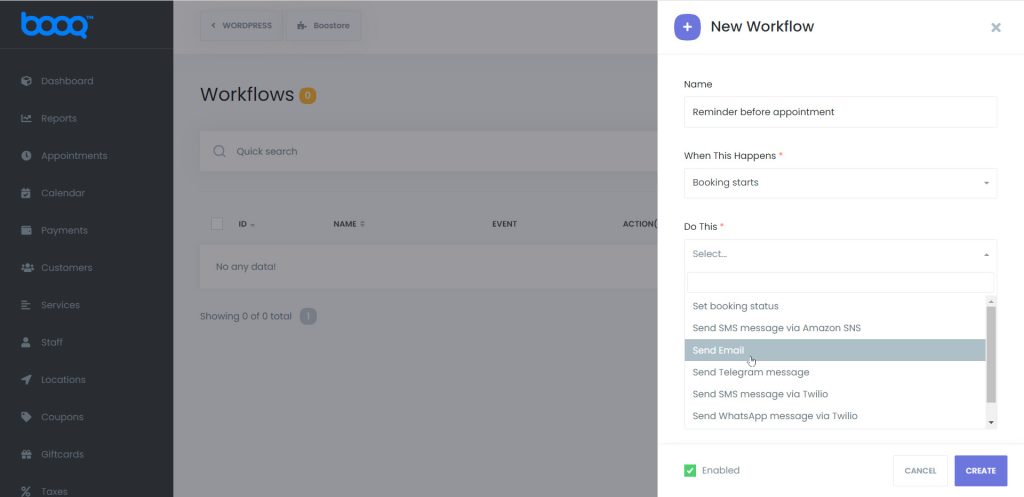
Then click the “Create” button. It will redirect us to created workflow configuration.

There we will edit the “Booking starts” option. Then we can set our desired options, we’ve set 10 minutes for the “Before” option. It is also possible to select the “After” option, to be able to send notifications After 10 minutes of booking starts. The entire functionality is also available on the “Booking ends” option. It allows sending notifications before and after the end time of appointment.
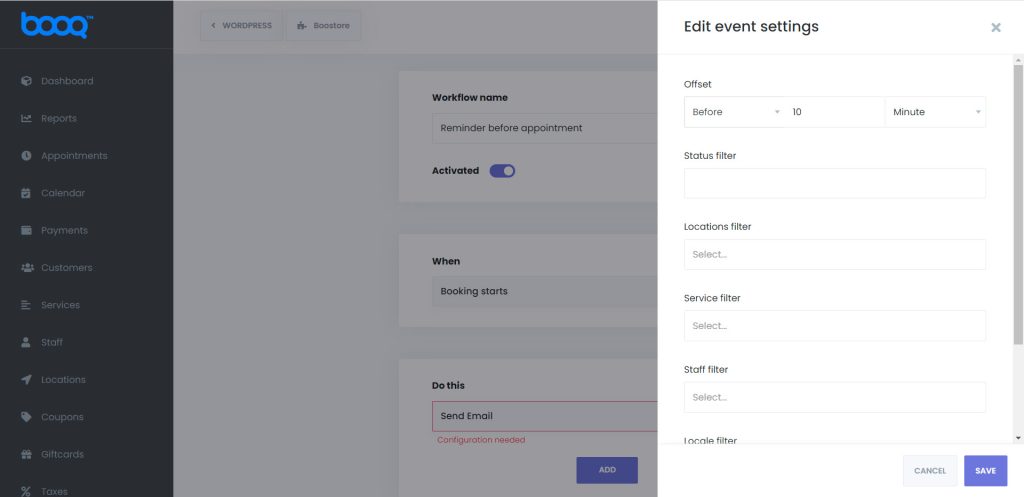
Also, there are filters which we can set this reminder workflow for specific services, staff, or locations. After adjusting the options click “Save”.
The last step is to configure our action which is “Send Email”. You can also click the “Save & Test” button to check the appearance of your notification template before using it on a real appointment.
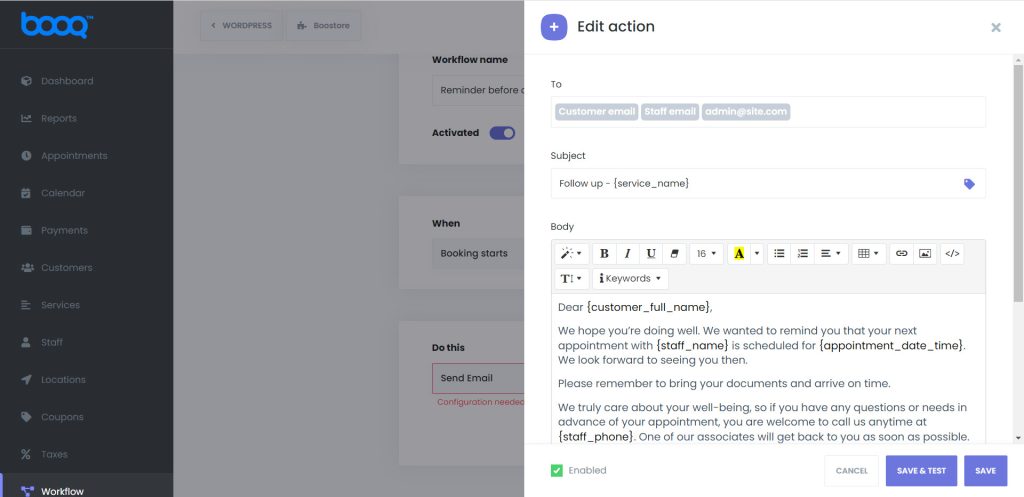
With the BOOQ BLUE™ Reminder feature, you can remind your customers before or after the appointment. Moreover, this reminder feature is valid not only for your customers but also for staff members. In this way, you can remind both sides in a straightforward setting. Cron Jobs are used to make your Reminders work correctly.


