How to Set up Twilio Integration in BOOQ BLUE™
To set up the Twilio integration in the BOOQ BLUE™, you will first need to register from Twilio. You can reach the Twilio registration page by clicking this link.
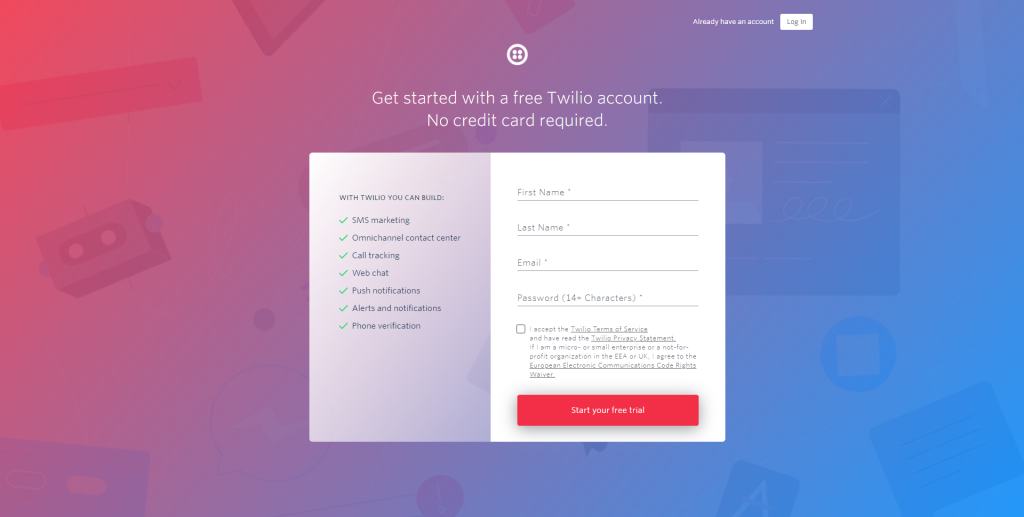
On the Project page after registration, click Explore Products and select Phone numbers from Super network.
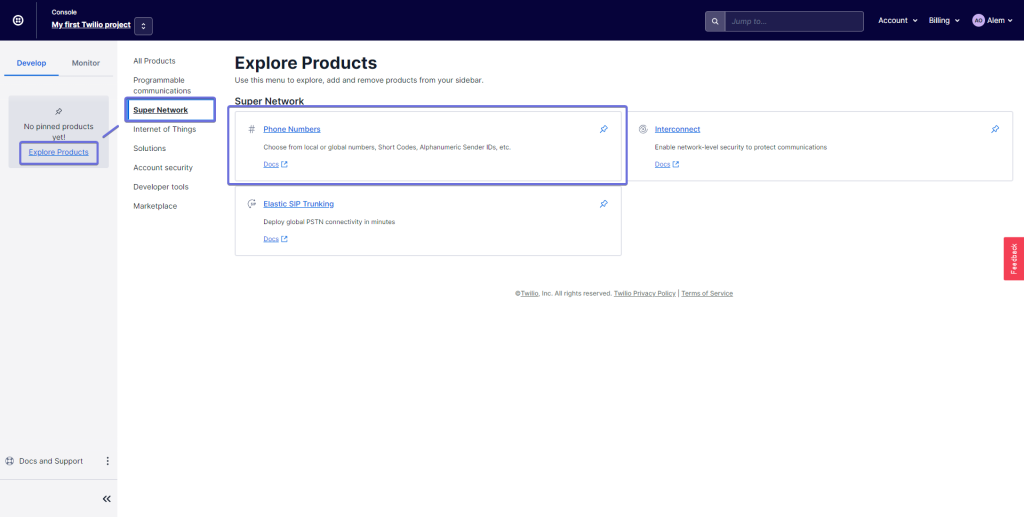
On this page, you first need to specify which country you want to obtain the number from. For example, numbers belonging to the USA are available at the price of 1$ per month.
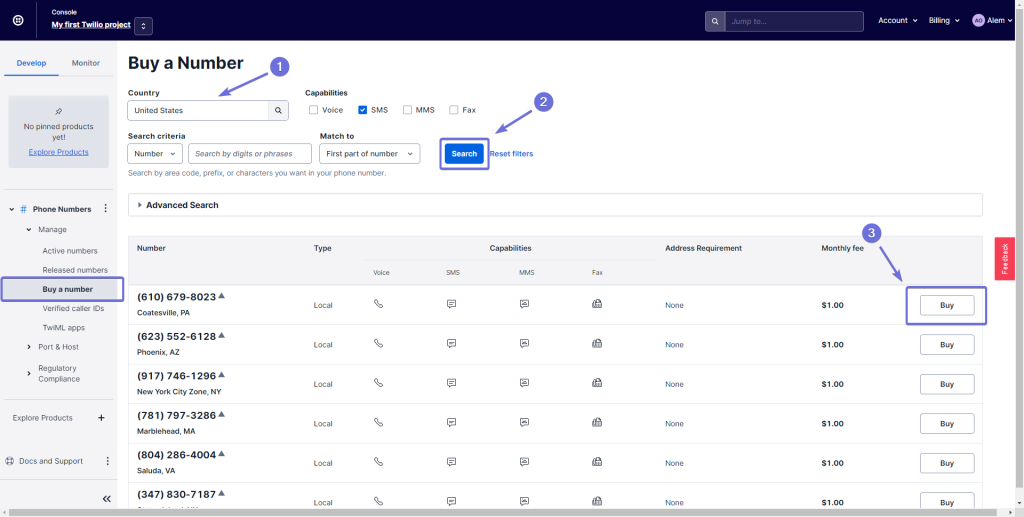
After selecting the number to buy, click on the Buy button.
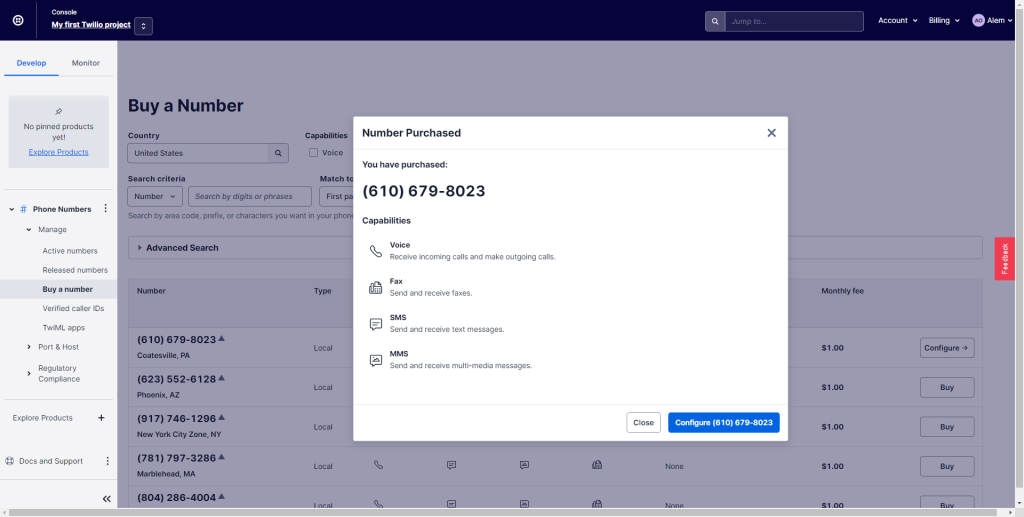
Copy the number you purchased from Twilio and paste it together with API Credentials to the General Settings > Integrations settings > SMS Twilio.


