Telegram notifications is a feature mainly used by admins or staff. Unlike Email, Telegram notifications create operative ( as it feels like Telegram works much more of a real-time) expression. Think of it as you will be notified of every sale. Whenever a new appointment is made you will be instantly notified about this. Also, it’s possible to send Telegram messages to multiple accounts. Both for admins and staff.
By using shortcodes you can also improve the quality of your Telegram notifications content. Also, you can add attachments to your messages. This attachment includes an appointment invoice, custom invoice which was added by URL or generated via addons.
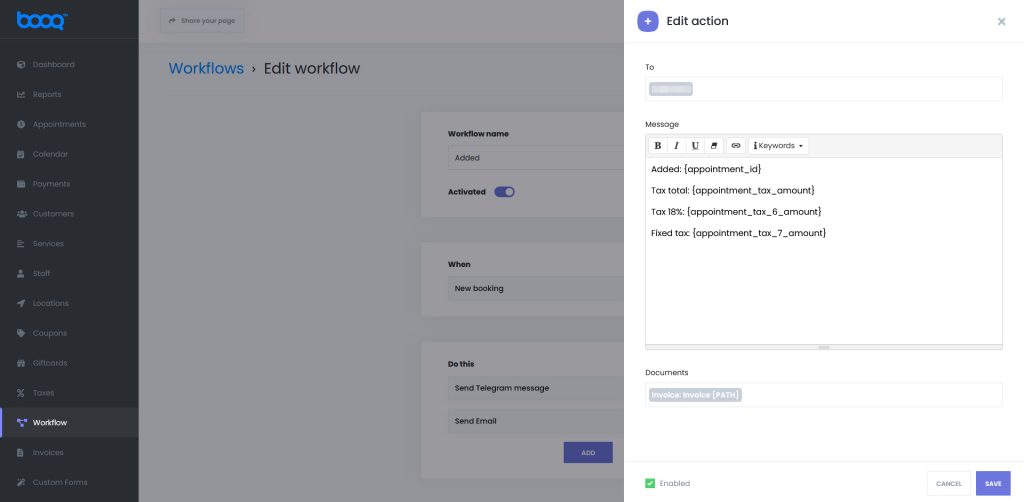
You can send notifications using all of the available actions in the Workflow module.
Sending Telegram notifications when a new appointment is added
When your customers book an appointment you can send a predetermined Telegram message. With this, you will be aware of your every reservation.
Sending telegram notifications when the appointment is rescheduled
When your customers change the date of their appointments by using the customer panel your Telegram account(s) will receive a notification. With this, you will be aware of any changes made within appointments.
Sending telegram notifications when the appointment is canceled or status changed
When your customers change the status of their appointments or cancel them by using the customer panel your Telegram account(s) will receive a notification. With this, you will be aware of any changes made within appointments. Here you can send various notifications using filters based on the appointments’ previous and present status. For example, if a Customer cancels an appointment that was approved, send a notification to my account.
Sending telegram notifications when N minutes left before the appointment (reminder)
Here you can send reminders to your telegram account with any possible configuration. For example, send the notification 1 hour before the meeting and Zoom link when 15 minutes left.
Sending telegram notifications N minutes before/after the appointment
After the appointment ends, you can send any content of notifications to those accounts which you added beforehand.
Sending telegram notification when a new customer is created
You can send a notification whenever a new customer is created. You can use all the shortcodes related to customers on it.
Setting up Telegram notifications with BOOQ BLUE™ is easy as it sounds. For this, you just need to log in to your Telegram account and create a new bot. This is an easy process containing a few steps. You will receive a token as soon as the Bot is created and you need to enter it on BOOQ BLUE™ settings.
When writing Telegram notifications text content you can use the provided Shortcodes. Some of the Shortcodes are Appointment date, Customer name, Custom inputs, Zoom meeting URL, etc… Using Shortcodes you will achieve more improved results.


