Visual translator feature is available in our plugin to translate the Booking panel. Thus, you will be able to translate your booking panel as you wish without dealing with .mo and .po files. To do this, we first need to go to the Settings section of the back-end of BOOQ BLUE™. In the Settings screen, we need to enter the Front-end panels section and select Labels from there.
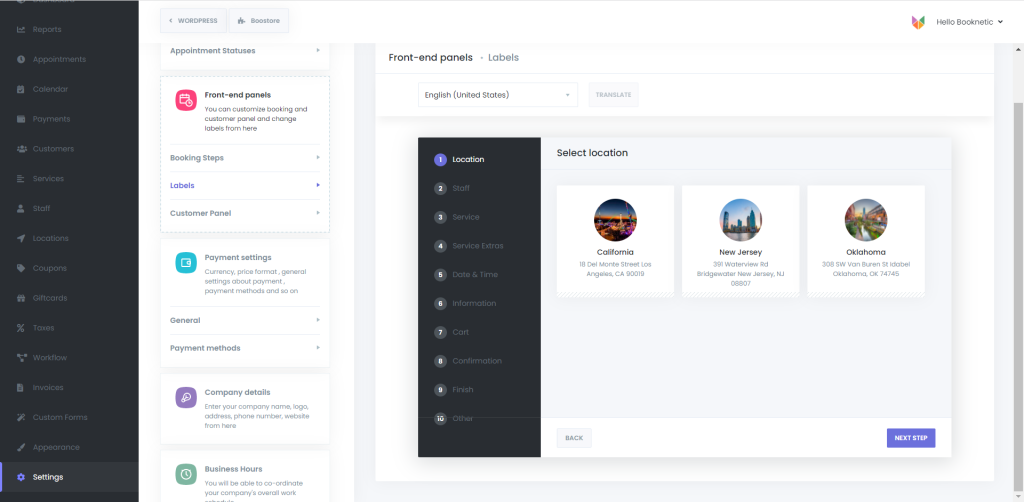
To start the translation process, there is a language selection list that can be chosen for translation. We select the language we need from the list and click the Translate button.

After choosing this, we will see the view of the front-end version of BOOQ BLUE™.
When we hover the mouse over the label we want to translate, a pen icon appears to the right of this label. The pen icon indicates the translatability of this label. After clicking this icon, we can start the translation. After translating each label, we save the changes
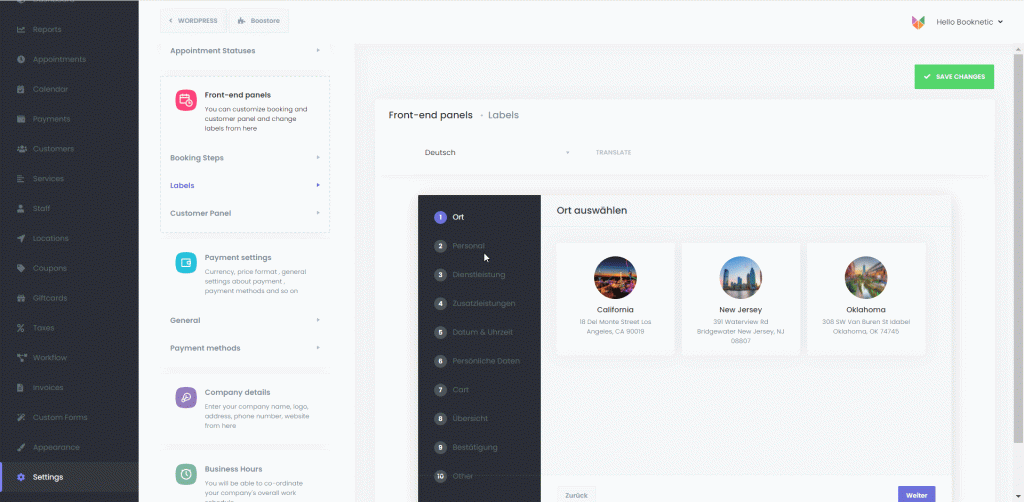
But it’s not over yet!
We need to change the language of our WordPress for displaying changes at the front-end interface. For this, we go to the Settings section of WordPress. Then, we chose the appropriate language for our translation.
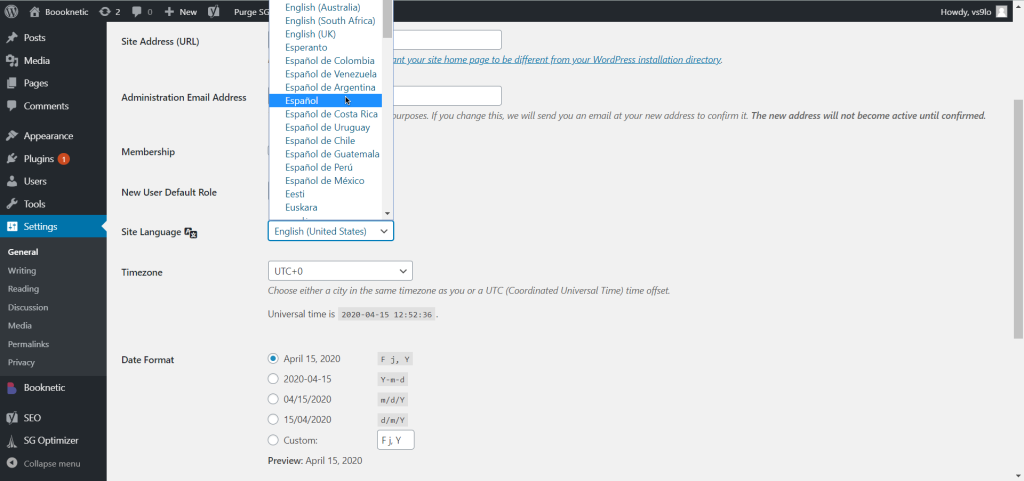
There you go! Now the new language of your BOOQ BLUE™ is suitable for your use
Please do not hesitate to inform the technical support team about any difficulty that you meet.


